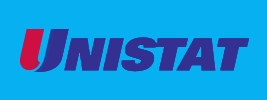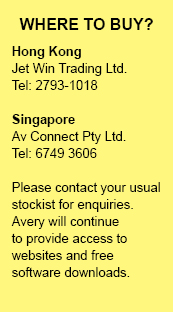Q: How can I contact Unistat?
| A: | Please call us at Jet Win Trading (Hong Kong) on 2793-1018 or Av Connect (Singapore) on 6749-3606 or you can email Avery Products at consumerservice-au@avery.com. |
Q: What are Unistat templates? How can I find them?
| A: | Unistat templates match the page layout for Unistat products and allow you to easily add text and graphics. To locate these templates, simply visit the Product Template tab and download the appropriate Word template. |
Q: What is Unistat Label Star Software? Where can I download it?
| A: | The Unistat Label Star is a free software program to help you create and print Unistat labels in no time flat! First select a template, add graphic or text and then print! Special feature includes mail merge, Taiwan zip code finder (for Traditional Chinese version), barcode printing and more. To learn more about the software or to download it, please click here. |
Q: Any general tips before I print on my labels?
| A: | Yes, there are. Before you print onto a label sheet, first print onto a blank piece of paper. Place the printed sheet in front of a label sheet, and then hold the sheet up to a light to make sure the positioning is correct. Also, refer to your printer manual for loading and feeding recommendations. Many printers have special instructions for loading labels. For trouble-free label printing, have your printer thoroughly cleaned on a regular basis. |
Q: Can I print a few labels and save the labels sheet for future printing?
| A: | We recommend that a sheet of labels be fed only once through a laser or inkjet printer. The heat and tight paper path of a laser or inkjet printer can cause the label to curl after multiple passes through the printer. For all unused label sheets, store them in the original box in a cool, dry place. |
Q: Why can't I print the label information in an appropriate label position?
| A: | Make sure Paper Size in Page Setup and Printer Setup are all set up correctly. For example, if you print an A4 size label, check the following setup in A4: |
- File in Tool Bar -> Page Setup -> Page Size -> A4
- Print in Tool Bar -> Printer Properties -> Page Setup -> Paper Size -> A4
- Start Menu -> Settings -> Printers -> select printer -> Printing Preferences -> Page Setup -> Paper Size -> A4